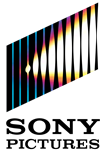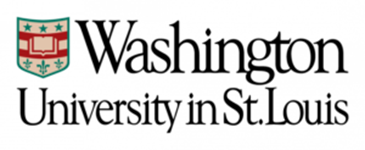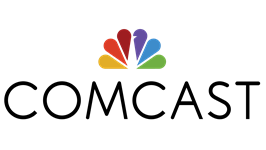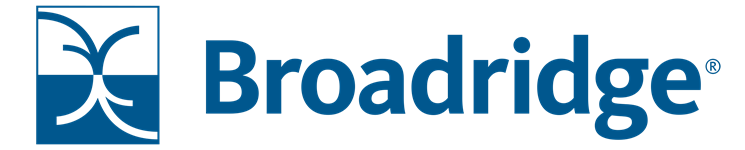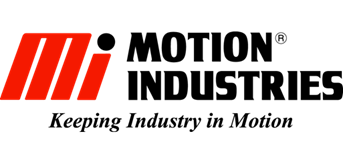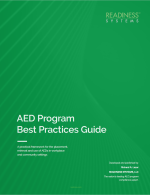Keep Your AEDs Ready. Boost Your Compliance.
With AED Inspection Solutions, Compliance Services and Knowledge Resources
From Readiness Systems®
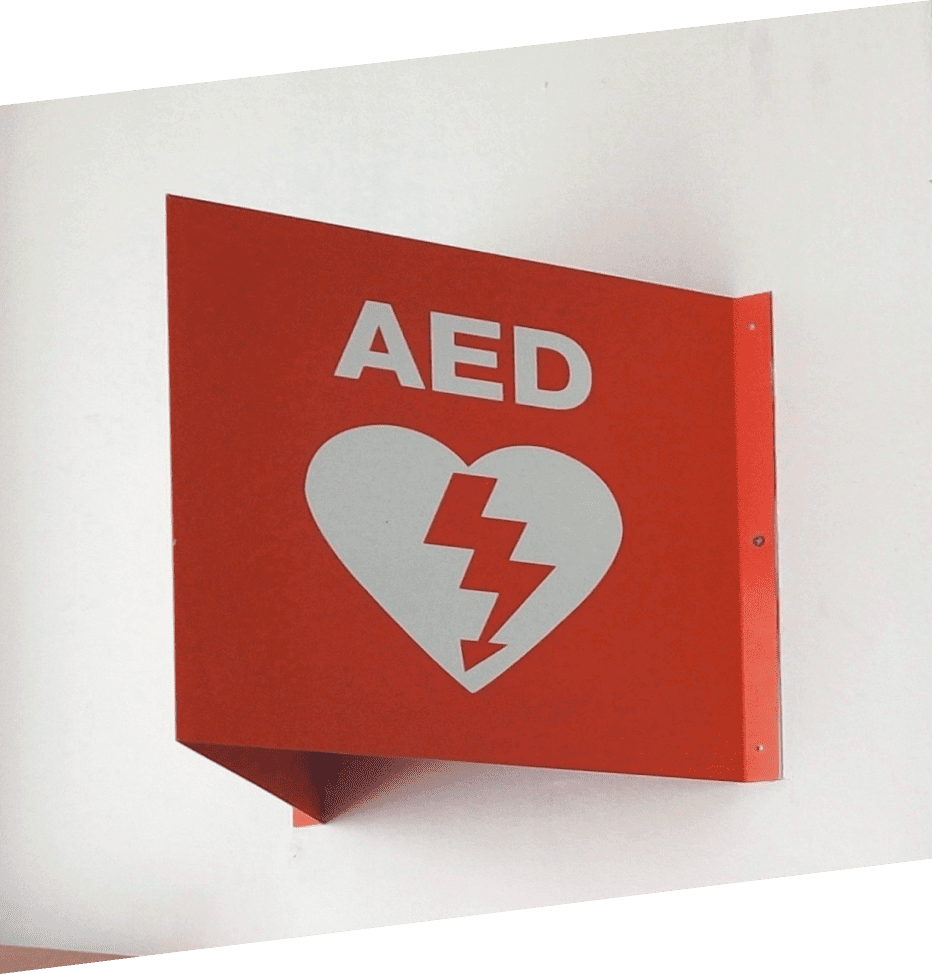
Who We Are
At Readiness Systems, we provide comprehensive services to help ensure your organization is fully prepared for sudden cardiac arrest emergencies and compliant with AED program requirements. By utilizing our services, you can also minimize the legal risks that come with having an AED program.
AED Inspections Made Easy
Ensure AED Inspections Get Done
AED Sentinel and ReadiCheck make it quick and easy to complete routine and digitally documented AED inspections.
Garner Peace of Mind and Reduce Compliance Risk
Move past time-consuming, manual and paper-based processes by using technology-based inspections for efficient, accurate, and digitally verifiable AED compliance.
Get Reliable Inspections, No Matter the Scale
Whether you have a single, a few, or a large fleet of AEDs spread throughout your organization, Readiness Systems’ AED inspection solutions give you access to current AED status data on-demand.
Meet AED Program Best Practices
Ensure compliance with industry standards and AED laws by using digital solutions to keep your AEDs ready. Avoid being out of compliance which risks lives and lawsuits.
Which AED Inspection Solution Is Best For
Your Organization?
AED Sentinel
> Camera-based, hands-free automated inspections
Use smart monitoring cameras instead of people to dependably inspect your AEDs. This patented and easy to use 24/7 monitoring system automatically watches your AEDs and notifies you when maintenance is required, or an AED is accessed.

ReadiCheck
> Smartphone-based, fast and easy AED inspections
Make your field inspection team speedy and efficient with the ReadiCheck AED inspection app. Quickly, easily, reliably, and cost-effectively inspect your AEDs and document compliance using smartphones and web-based inspection management software.
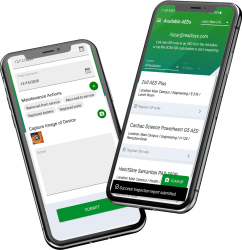
AED Program Compliance Done Right

Regulatory Compliance Services
Readiness Systems is recognized as the foremost provider of advisory and regulatory compliance services and information for AED programs. We provide expert guidance, valuable insights, and support for complicated compliance matters. We develop customized compliance plans for each state and can handle all compliance requirements on your behalf. Alternatively, you can utilize our information resources to manage compliance independently.
Essential AED Law Information

AED Law Center
AED laws exist in every state and they are different in every state. For AED programs, understanding and complying with AED laws can be a challenge. The solution? The AED Law Center. Get instant access to the most trusted AED law knowledgebase and remove confusion about your compliance obligations. All in one place.
Knowledge Resources
Learn about AED program readiness and compliance from the most informed knowledge resources and publications that support AED program preparation, performance and protection.
Trusted by Leading
Organizations Nationwide